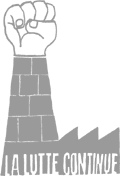Cropping Illustrator CS artwork when saved as a PDF
Dear old Illustrator does have its quirks, and one of them is that when you save a PDF, the bounding box of the PDF is the bounding box of your artwork – not anything sensible like the artboard or anything like that. I won’t bore you with the many things that should work but don’t, but suffice it to say they involve crop marks, page tiling, maximum paper sizes and heartache.
So here, after much searching and head-scratching, is something that worksforme(tm). This post is here more as an aide-memoire than anything else, but someone else may find it useful.
Disclaimer: I’m still on Illustrator CS; all of this will no doubt be different in CS27 or whatever other overpriced piece of crap Adobe have come up with this week.
- Download this PPD file and save it somewhere memorable. (I chose the Illustrator app folder.)
- Go to File ≫ Print. Curse Adobe for not using the proper OS X print dialogue like everyone else does.
- Change Printer to ‘Adobe PostScript® File’.
- Change PPD to ‘Other…’, then select the PPD file from above.
- Select your page size from the Media popup, e.g. A1. I guess if you were producing a funny-sized leaflet you could manually edit the PPD file to have your size in it – it’s just plain text.
- Go to Setup and check that the Origin X and Origin Y are both 0mm.
- Click ‘Save’ and call the file artwork.ps or something like that.
- Open the resulting .ps file in Preview (context-click ≫ Open With ≫ Preview).
- Breath a sigh of relief that you are now in a properly designed Apple app and don’t have to undergo the indignities of Adobe again.
- Use File ≫ Save As… to save it as a PDF.
Permalink | Comments (0) | Category: cartography |